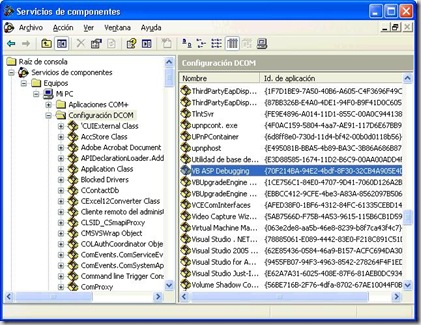Hello
still do not know if anyone has or uses or has used "IIS applications" that were a type of ASP development project in Visual Studio 6, in those times we worked with Windows 98 and the IIS was in its infancy. Well "now" after a long time I had to review that aplicacióny obviously no longer use Windows 98, now I'm still using XP, and q is a bit old but .. still not change. Well the question
is that if they work with this type of project in the IIS 6 and XP will need a little trick to set the execution of these projects from VS 6 environment in debug mode & # 243, n.
When running the IIS application from the development environment, the error will
Server object, ASP 0178 (0x800A0005) The call to Server.CreateObject failed while checking permissions. Access is denied to this object
And this is because the user IUSR_ \u0026lt;machinename> not have permission to access VB6.exe is the DCOM server, as there is no DCOM entry for VB6.exe Windows 2000, XP and above, default permissions are applied, which are only allowed access to the SYSTEM user and throwing the process, which is not the same user trying to access the DCOM server. Therefore, to gain access is to create a DCOM entry for vb6 and then give permission, the exact process I describe below are the
Creating DCOM entry for "VB ASP Debugging"
- Place following in a text file named Vbaspdbg.reg
REGEDIT4 [HKEY_CLASSES_ROOT \\ CLSID \\ {70F214BA-94E2-8F30-32CB4A905E4D 4bdf "}]
@ =" VB ASP Debugging "
[HKEY_CLASSES_ROOT \\ CLSID \\ {70F214BA-94E2-4bdf-8F30-32CB4A905E4D} \\ LocalServer32]
@ = "VB6.exe"
[HKEY_CLASSES_ROOT \\ AppID \\ VB6.exe]
"AppID" = "{70F214BA- 4bdf-8F30-94E2-32CB4A905E4D} "
- Then make 2 clicks to that file from Windows Explorer and go, we already have DCOM entry for VB6.exe
permissions in XP Demos
- Unlock Components Component Services or button located on Start / Administrative Tools / Component Services
- Expand the nodes until you reach " VB ASP Debugging" This is Component Services / Computers / My Computer / DCOM Configuration
As in the figure below
- Then right click to VB ASP Debugging Properties and go to Security and access permissions, then include the user group asignenle All and all permits and in the following figure
- Apply changes and restart the machine and that's it
know it's not a hot topic to be treated but as certainly occurred to me someone else can happen you need to modify and debug an application No ASP former type "IIS Aplicattion."
you soon
Sergio